



[How to make WEB Session Reservation]
Go To Reservation Page | Pick Your Date | Pay Online
You will receive a Reservation Confirmation Email | On the email, there's a link. Click on the Link. Complete the Intake Form [at the latest a day prior to the appointment date]
[On The Appointment Date]
Upon completion of online reservation, Zoom ID will be provided to you. Please access the Zoom "Waiting Room" 5 Minutes PRIOR TO the starting time.

You can access our counseling service from anywhere utilizing your PC, Smartphone or Tablet devices.
WiFi environment is highly recommended.
Zoom System will be utilized.
For ONLINE Session via your computer, Zoom will be installed automatically when you click the URL in the email sent to you, so you do not necessarily need to install it in advance. You also are required to register a personal account (sign up and sign in) to access Zoom system.
For smartphones and tablets Users, please download Zoom Apps. By clicking the links BELOW.
[On Your Appointment Date ...]
Click the URL in the Confirmation Email of your online reservation. Example) https://zoom.us/j/xxxxxxxxx | CLICK to open the Zoom apps and start ONLINE counseling.







